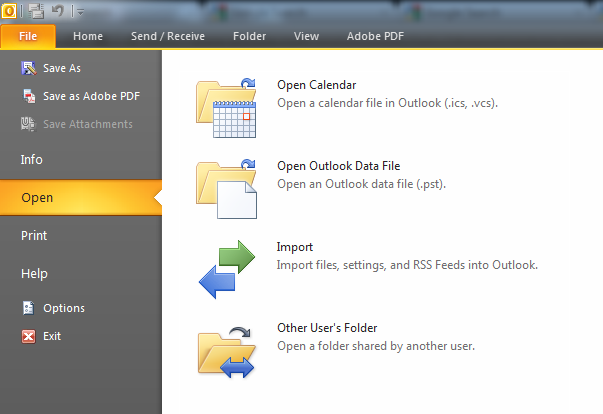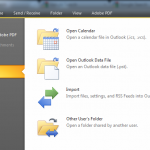 How do I open another users mailbox from within Outlook?
How do I open another users mailbox from within Outlook?
Before you start please make sure you have the appropriate permissions assigned. If you are not sure or need to know how to do this please refer to this article. https://www.opsactive.com/office-365-give-permission-on-a-mailbox/
- In the left had side of your outlook pane, look for your username/email address, this is the very top level of your mailbox. Right click this and choose “Data File Properties”
- Click on the Advanced button
- Click on the Advanced Tab
- Click the Add Button and type in the name of the mailbox you want to open.
- Keep clicking OK until you are back into outlook.
- Removing is exactly the same but click the mail box and remove instead of add.
How do I do this in Web Apps?
- Click your name in the upper-right corner of the window to open the Open Other Mailbox dialog box.
- Under Select Mailbox, enter the name or alias of the mailbox you want to open and click Open.
- If more than one match is found, a list of possible matches will be displayed.
- Click the name of the mailbox you want to open.
The mailbox opens in a new window.
What else do I need to know?
- If you don’t have permission to open the mailbox, the new window displays the following message, “You don’t have permission to open this mailbox.”
- To obtain full access to a mailbox other than your own, contact your help desk or system administrator.